Installing MYOB 19.10 in Azure Server Windows Server 2012 r2
Disable UAC via the registry, reboot
Install .NET 3.5
Just install the SERVER product for terminal services
Don’t just install it, do it via the old ‘add remove programs’
Install Application on Remote Desktop
Install
You may get stuck at this screen
If you do and hit cancel this is the error message
This is the workaround to this issue:
- Log on to the system with Administrative Privileges
- Open “Local Group Policy Editor” go to:
- Computer Configuration
- Administrative Templates
- Windows Components
- Remote Desktop Services
- Remote Desktop Session Host
- Application Compatibility
- In the right pane, right click on ‘Turn off Windows Installer RDS Compatibility” and select Edit from the drop down menu
- Select ‘Enable’
- Hit OK
Hat tip for this http://community.myob.com/t5/Installing-and-upgrading/Upgrade-to-2014-2-hanging/td-p/263121
Rerun this install and it will work fine.
Few more next next nexts, Finish to complete
Then if you are using XenDesktop 7.5 allocate the application to users.
Good to go.
List to MYOB Supported platforms http://myob.com.au/business/customer-service-support/support/new-microsoft-environments-page/microsoft-windows-8-1257830102169
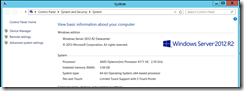

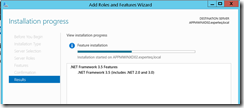
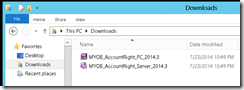
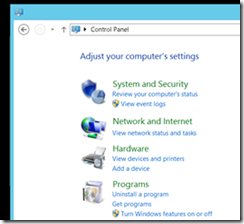
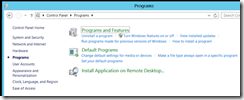
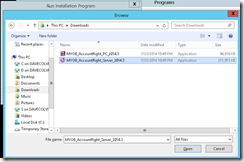
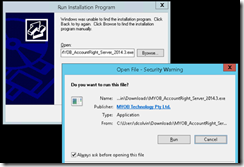
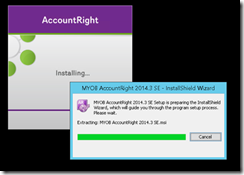
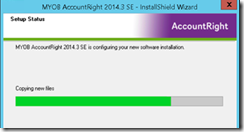
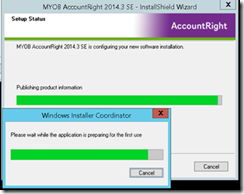
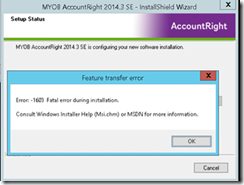
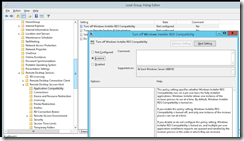
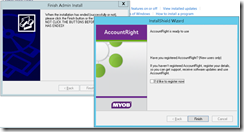
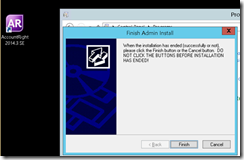
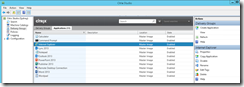
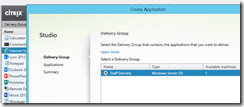
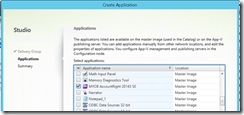
No comments:
Post a Comment